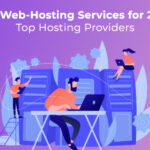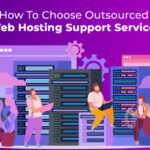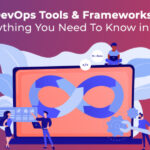Preparing Network:
Install “bridge-utils”
# sudo apt-get install bridge-utils
Now edit /etc/network/interfaces and setup a bridge using a static, private ip-address.
#cat /etc/network/interfaces
auto lo
iface lo inet loopback
auto br0
iface br0 inet static
address 192.168.3.251
netmask 255.255.255.0
gateway 192.168.3.1
bridge_ports eth0
bridge_fd 0
bridge_hello 2
bridge_maxage 12
bridge_stp off
#sudo /etc/init.d/networking restart
#brctl show
bridge name bridge id STP enabled interfaces
br0 8000.002215be747a no eth0
Now setup the static ip-address (192.168.3.251) and hostname in /etc/hosts. Please make sure that the hostname (cloud) does not appear in the line starting with 127.0.0.1.
#cat /etc/hosts
127.0.0.1 localhost
192.168.88.3 cloud cloud
# The following lines are desirable for IPv6 capable hosts
::1 localhost ip6-localhost ip6-loopback
fe00::0 ip6-localnet
ff00::0 ip6-mcastprefix
ff02::1 ip6-allnodes
ff02::2 ip6-allrouters
Preparing Storage:
Install lvm2, nfs-kernel-server, iscsi-target and vblade.
#apt-get install lvm2 nfs-kernel-server iscsitarget vblade
Now prepare the dedicated partition to be used with lvm, then create a logical volume group “vol”.
#pvcreate /dev/sda3
#pvs
PV VG Fmt Attr PSize PFree
/dev/sda3 lvm2 — 186.23g 186.23g
#vgcreate vol /dev/sda3
Volume group “vol” successfully created
#vgs
VG #PV #LV #SN Attr VSize VFree
vol 1 0 0 wz–n- 186.22g 186.22g
Edit /etc/default/iscsitarget and set the iscsitarget to be started on boot-up.
#cat /etc/default/iscsitarget
ISCSITARGET_ENABLE=true
Then start the iscsitarget and nfs-kernel-server services.
#/etc/init.d/iscsitarget start
#/etc/init.d/nfs-kernel-server start
Prepare Storage:
For the openQRM Server Database backend we install “mysql-server”.
#apt-get install -y mysql-server
For sake of simplicity we have left the myslq-password empty.
Prepare KVM:
Install the “kvm” package.
#apt-get install -y kvm
Reading package lists… Done
Building dependency tree
…..<snip>
Setting up qemu-kvm (0.12.3+noroms-0ubuntu9) …
qemu-kvm start/running
Setting up kvm (1:84+dfsg-0ubuntu16+0.12.3+noroms+0ubuntu9) …
Processing triggers for libc-bin …
ldconfig deferred processing now taking place
Install openQRM:
We build openQRM from the sources which are available in the openQRM Projects subversion repository.
#sudo apt-get install -y subversion make
Now checkout the openQRM sources from the svn repository.
#svn co https://openqrm.svn.sourceforge.net/svnroot/openqrm openqrm
#cd openqrm/trunk/src/
“make” requires a working internet connection. If no internet is available on this system you
can download the build-cache which will avoid any downloads using:
http://sourceforge.net/projects/openqrm/files/openQRM-4.6/source/openqrm-thirdparty-cache.tgz/download
#make
All compilation results are cached by the openQRM build-system. To ensure all components are build correctly simply run “make” again. The second (and every further “make” run) will just takes a few seconds.
Then run “make install”.
#make install
And finally initialize and start openQRM by “make start”.
#make start
Once initialization is complete, please configure your openQRM Server at: http://[server-ip-address]/openqrm/
-> User: openqrm -> Password: openqrm
“make start” triggers a check for the openQRM runtime-dependencies which will install all additional required packages automatically. At first start the openQRM Server is initialized.
Configure openQRM:
Login to your openQRM Server at http://localhost/openqrm [http://localhost/openqrm] . User and password is “openqrm”.
- First select the bridge-interface as the openQRM management network-device.
- Then select “myslq” as the Database to use as the openQRM backend.
- And then configure the Database connection credentials.
The openQRM is now fully configured and will forward to the Datacenter Dashboard.