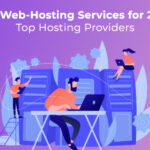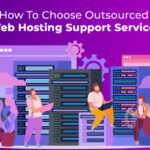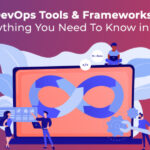Following are the steps to install an SSL certificate in Plesk :
1. Download the Primary, Intermediate and Root certificate files.
2. Log in to the Plesk Control Panel.
3. Select ‘Domains’ from the left menu.
4. Click on the domain name for which the certificate has been created for.
5. Click on the ‘Certificates’ menu item.
6. There is a button in the middle of the page labeled ‘Browse’. Click ‘Browse’ >> navigate to the location of the saved Primary Certificate (your_domain_name.crt) >> Select it >> Click ‘Send File’. This will upload and install the certificate against the corresponding Private Key.
7. The certificate will now appear in the list of certificates at the bottom of the page.
8. Click on the particular certificate in the list.
9. Look for the box labeled ‘CA Certificate’. You need to paste both the Intermediate Certificate and Trusted Root Certificate in this box.
10. Click the ‘Send Text’ button.
11. Now click ‘Up Level’ until you get to the top level and choose ‘Setup’.
12. At the top of the page, change the ‘SSL Certificate’ drop-down menu to the certificate you have just installed.
13. Click the ‘Server’ item from the left menu.
14. Click on the ‘Service Management’ menu item.
15. Restart the Web Server to activate the certificate.