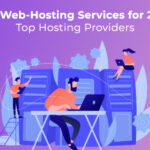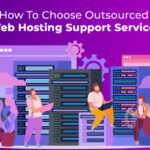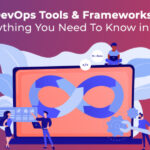Nessus is one of the best vulnerability scanning tool available today. It is available free of cost for personal use. It can detect potential vulnerabilities in an individual system or a network.
In the Unix/Linux environment, Nessus consists of two parts :-
nessusd – It is the daemon which does the scanning.
Nessus – the client which controls the scanning and provides the report to the user.
Source and guidelines for the installation is available on the official Nessus website – www.nessus.org
Once you are done with the installation you need to make sure that the nessusd daemon is up and running. After that an user needs to be added. This can be done using the command ‘nessus-adduser’ (of course, without the quotes).
The figure below explains it quite well:

Adding an user
This user will be able to login to the client and run the scan.
Then you can start the client by entering the command ‘nessus’ through the console.
You will be presented with an interface like in figure 2 .
This screen shot was taken while we were running a scan for one of our clients.

Figure 2
You just need to fill in the fields and click ‘Log in’
Please note that you might have to update the plugins and for that you need to get your scanner registered online. The process takes just a couple of minutes and the instructions are available at http://www.nessus.org/plugins/index.php?view=register-info
Then you need to click on the tab ‘Plugins’

Figure 3
Enable all the plugins as shown above in figure 3. If you do not enable the required plugins then the scan will not return the desired results.
Certain plugins might cause freezing of the network from which you are running the scan . So, make sure you have the system administrators ready in case you run into any trouble.
Now, you need to mention the ‘target’ machine on which the scan is going to be run. Please refer to figure 4 below :

Figure 4
Now, you can go ahead and ‘Start the scan’ . You can see the progress of the scan on your screen as shown in figure 5.

Figure 5
Once the scan is completed, you will be presented with a report as the one given below in figure 6.

Figure 6
This report can be exported to html or pdf format also.
For reference, I am pasting parts of the pdf that we got after scanning the client server.

The above part depicts the summary of the scan on the whole.
The one below shows the part which explains one of the vulnerability and the suggested solution.

Likewise, you will get a detailed report about the potential problems and the suggested fixes.
If all the vulnerabilities are fixed then the server is most likely to achieve PCI compliance.
I hope this article would be helpful for some people out here. If you have any further queries then do get back to us. We would be happy to help you.