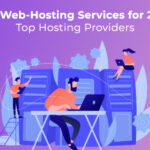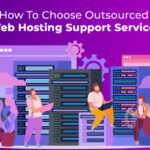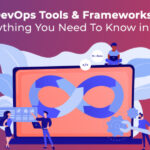Usually Time Out Error occurs when we try to upload large files. We need to check following on our local system:
1. Try enabling “passive mode” in FTP client.
2. Check personal firewall/security settings, programs like Norton Anti-Virus to make sure that they are configured to allow FTP access. Try turning these programs completely off and retry FTP.
3. Check for any timeout settings in local FTP client and try increasing this.
4. If you continue to have trouble, the time out via the FTP is most likely because of one or more dropped packets at your ISP or at any of the intermediate routers. When you connect to the server, you are usually going through 14-20 other routers before it gets to the destination. If any one of them lose a packet it can cause problems with FTP. One way to get around this is to have a constant PING open – this keeps the connection through the different servers alive.
On a Windows Machine :
open a DOS window on your computer and type the following, it will keep a ping open:
ping -t domainname.com
On a Linux Machine, use the command below:
ping domainname.com
PS : Replace “domainname.com” with your domain name. Then once your upload has completed, press Control-C to cancel the ping.
Issue:
Getting the following error while connecting through Filezilla :
Error: Connection timed out
Error: Failed to retrieve directory listing
Cause :
Default setting of Connection in Filezilla is like this.
-> FTP -> Active Mode: Get External IP Address From This URL. Which pointed to http://ip.filezilla-project.org/ip.php .
This is the source of the problem. If we go to above mentioned URL, we will probably get a result of 127.0.0.1. If the Filezilla client needs the external address and is given 127.0.0.1 then there will be problems in connection.
Fix :
We need to configure our Filezilla client as mentioned below.
Open Filezilla, go to Edit -> Settings >> Click on Connection >> FTP: Choose Active >> Click on Connection >> FTP >> Active Mode: Select “Ask your operating system for the external IP address” >> Click on Connection >> FTP >> Passive Mode: Choose Fall Back to Active Mode >> Press OK.
Try connecting to your FTP site once again and it should work now.